Are you a game lover? Do you spend a lot of time on your computer playing games? Is it necessary to use the internet when playing games? If you answered yes, then this information will be invaluable to you. We’ll learn How to play a game on one monitor and internet on the other in this guide. We’ll start by learning how to connect two monitors to a laptop or desktop, then move on to multitasking with multiple monitors.
Many computers nowadays support dual monitor setups, in which two monitors are connected to the same computer at the same time. A second display, often known as a multi-monitor, can be a projector, monitor, or even a television. A video card with two video ports usually suffices, allowing two monitors to be connected to the same computer.
Purchasing an extra monitor may appear straightforward, but connecting it is not. You’ll need the correct hardware to support this. The video card you choose should be compatible with your system and capable of supporting multiple displays.
Is it common to play a game on one monitor and internet on the other?
Many people do this in order to get the most out of the games and what they have to offer. People usually utilize the second monitor for multitasking, which is why they set up their computers in this manner, with gaming on the first and internet surfing on the second.
Requirements for playing a game on one monitor while browsing the internet on another:
- You’ll need two monitors to connect to your CPU (obviously) or at least one monitor to link to your laptop (and use the laptop’s screen as a second screen).
- You should understand how to connect several displays to a laptop. Before proceeding with this tutorial, first read our detailed instructions on how to connect two or more external displays to a laptop.
- To get the most out of external display features and the CPU/capabilities, laptops choose the best-suited Adaptor or connecting cable.
- Choose the most appropriate locations for both laptops. If your second monitor is used to browse the internet, for example, orient it vertically and set it to the side of the wide-screen monitor you’ll be using to play games. (Again, considering space limits, you have the option of placing the monitor vertically or horizontally.)
- Use a panoramic, high-resolution, high-refresh-rate display for gaming and a low-resolution monitor that can be positioned vertically for internet browsing.
- A monitor stand can be purchased to place the monitor vertically, making things easier. Amazon has the greatest swivel monitor stand.
- Update your Windows 10 to obtain the most up-to-date features and bug fixes for connecting multiple displays.
- For a safer installation, read the mounting guide before putting the monitor on a swivel stand for a safer installation.
Also Read: How to Connect Speaker to Monitor? | Simple Guide!
Steps to Play a game on one monitor and Internet on the other:
Assuming you’ve already installed Windows 10 on your laptop and connected two monitors to it (following this approach), continue on for a step-by-step guide to getting the results you want. Have your eyes stuck to these easy steps of How to play the game on one monitor and internet on the other.
- Open the settings menu from the start menu.
- Select the Display option from the options page.
- To acquire the assigned numbers for each monitor screen, click the Identify button.
- Write these numbers down or remember them. Assume the gaming monitor has been allocated the number 1 (monitor-1), and the other monitor has been assigned the number 2. (monitor 2).
- Assume you want to install a gaming monitor horizontally in the center of the table and a second monitor vertically on the right side of the first. To make this arrangement, click and drag the number 2 to the right side of the number 1. Then, to save the changes, click Apply.
- Select number 1 and then “Extend these Displays” under the “Multiple Displays” option. Then choose number two and follow the same steps to enlarge the monitor. 2. expand the show to a second monitor that is connected
- On the same settings screen, click the number 2, scroll down, and pick ” Portrait ” mode under the display orientation area.
- Then, at the top of the display settings screen, pick the number 1 and, under “Display Resolution,” choose the highest resolution that your gaming laptop supports.
- To change the refresh rate, go to “Advanced display settings,” choose the gaming monitor’s name, and then select the monitor’s maximum refresh rate.
- If you’re using a laptop, you’ll be given three numbers, one for an external display and one for the laptop screen. To get the taskbar and desktop objects on the external monitor while keeping the laptop lid closed, set any one screen as the primary screen. Check the box next to “Make this my main display” to get it. choose the main display
- Now you may play a game on one display while browsing the internet on the other. On the primary screen, launch the internet browser, then drag the window to the right to open it on monitor-2. On the main gaming monitor, you can now start a game.
Dual Monitors And Their Functioning
Split-screening is possible with dual monitors, which is quite frequent in offices where users need numerous windows open at the same time for their job. A web designer, for example, might require Photoshop and Dreamweaver open at the same time. If you want to play a game on one monitor while browsing the internet on the other, a dual monitor arrangement is a way to go. Dual monitors are simple to set up and utilize.
Also Read: How To Unlock Dell Monitor? | Simple Guide!
They let you keep all of your key information on one screen for reference programs, and you can easily switch or shift between them. With laptops, they’re even better. The amount of information that can be displayed on a screen at any given time is obviously limited. Setting things up this way, even if it’s not for gaming, may help you multitask. This can be accomplished by stacking many windows on top of one another and running them all at the same time. Even yet, because the screen size is still limited, this may not be enough.
Conclusion
We have given you the best guide about How to play a game on one monitor and internet on the other. You’ve reached the pinnacle of multitasking, and everything is only going better. Using many displays connected to one another effectively increases job productivity. Although it is more expensive, a dual monitor arrangement is ideal for gamers who wish to play efficiently while also accessing the internet.


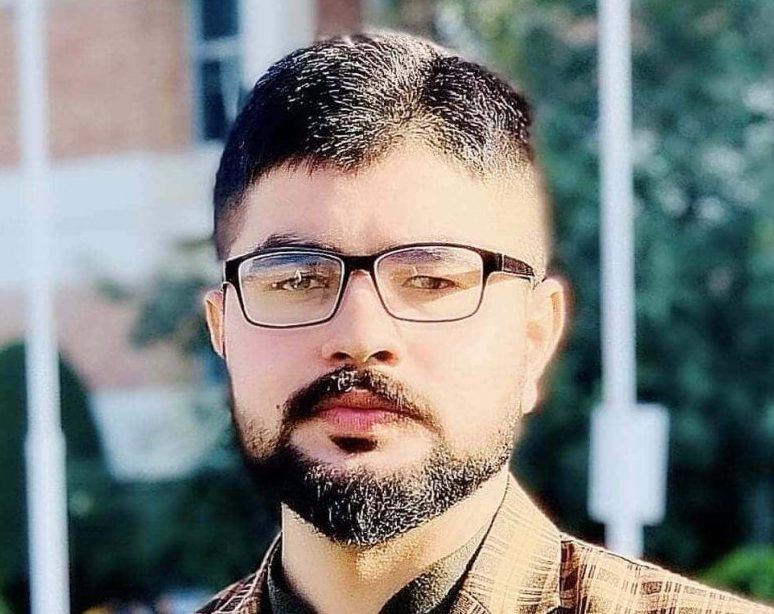









Recent Comments