A series of menu panels on the Dell monitor attached to your computer allows you to adjust brightness, image position, and color settings. The display has an added lock feature if you wish to secure the existing settings or prevent an option from changing if someone accidentally presses the wrong button. Unlocking the monitor’s menu is as simple as touching the relevant button combination when you’re ready to adjust any settings.
If you have a Dell monitor that has been locked, this article will show you how to unlock it. This is what you should do if your Dell monitor won’t unlock or if the Dell monitor locked icon appears on your screen, and you can’t access the menu options. This may work with all Dell displays.
We received that inquiry from a handful of our users, so we decided to look into it. Well, it appears that many people are unintentionally using a feature of Dell monitors designed to prevent you from accidentally adjusting the monitor’s contrast or brightness and locking it.
How to unlock Dell Monitor:
The restore procedure is simple and takes less than 60 seconds for most laptop users to complete. Please be mindful that this can be activated by chance at any time while the reveal is turned on, so always turn it off when not in use to prevent it from being activated. If your screensaver is disabled, turning off the screen also helps to reduce your power consumption and screen burns.
Turn on Monitor:
At the bottom of your Dell display, look for the “Menu” button. The “On-Screen Menu” (OSD) will appear if you press the button.
Hold the Menu Button:
Press and hold the menu or settings button for exactly 15-20 seconds to unlock the display quickly and easily. Now is the time for the screen to open. If the previous method doesn’t work on your advanced Dell monitor, try pressing/pushing and holding the bottom button (not the power button) for the same amount of time.
Well, your finger can assist in unlocking the monitor by pushing the monitor menu button for 15–20 seconds without releasing it; you will notice that it is already unlocked because the little finger appears and opens. A huge padlock appears in a purple or blue box in the monitor’s center if it’s the monitor lock. But it does not have anything to do with the screen remaining black because it would have to function normally even if the display was locked. You’d have to check to see whether your monitor’s lamp or inverter isn’t malfunctioning.
Also Read: Why Does My Monitor Keeps Going To Sleep?
Cold Reset:
In the vast majority of cases, this method is effective. So, you could give it a shot. Cold reset” entails turning off all electricity and disconnecting all attached cords before starting over. Follow the steps below to get started:
- Remove all cables, including VGA, USB, HDMI, DVI, power, and so on.
- If the connectors don’t open with your hands, you can use screwdrivers.
- After you’ve completed the preceding instructions, press and hold the power button for 5–10 seconds to discharge the Dell Monitor’s left power completely.
- In oder to turn off the monitor, release the button and push it again.
- Please wait a few moments. Then, carefully reconnect all of the cords and turn on the screen.
- Follow the steps in solution 1 to solve the problem.
A “cold reset” entails turning off all power and disconnecting all associated cords, then restarting the system from scratch.
Expert Procedure:
In some cases, both the primary and intermediate tips may not be appropriate for you. When this happens, perform a cold reset by turning off the display and carefully disconnecting all wiring (power cords, USB cables, VGA cables, DVI cables, HDMI cables, and so on) from the monitor. If the connectors on the cables are too tight, loosen them with the screwdrivers mentioned above. Once all of the wires have been removed, press and hold the monitor’s power button for 5 seconds to turn on the display and discharge any remaining modern technology.
After that, release the energy button, then press the energy button once more to turn it off and reconnect all the data and electrical wires. To avoid damaging the connections and pins on the wires and causing a “no sign” mishap, proceed cautiously and retry the intermediate locking.
Importance of Locking and Unlocking of Dell Monitor:
When working on graphics or playing games, you might wish to store display settings such as brightness, color, and position. If you or someone else changes any of these settings, you may become frustrated at having to repeat the process. It is also crucial to retain computer settings in libraries, cybercafés, and other public areas where the general public uses computers. Computer lockout comes in handy in this situation. Also, if you wish to alter the monitor’s settings, you must first unlock it. As a result, locking and unlocking a computer screen are necessary procedures that should be understood.
Also Read: How To Use Your Laptop As Monitor For Xbox One?
Unlocking of Dell Monitor:
The suggested technique does not appear to work on some recent Dell monitors. Don’t give up hope; you can attempt a few key combinations.
Press and hold the lower button for 15 seconds to begin.
The onscreen menu on some monitors can be used to lock them. So, you press the menu button, navigate to OSD Lock, and pick yes to lock, then no or off to unlock.
Issues of Hardware:
Check your hardware the connection and that none of the buttons are trapped, among other things.
Make sure your monitor is on a flat surface to avoid accidentally pressing the button. It should be cleaned now and then.
Locking of Dell Monitor:
It is simple and quick to lock the Dell monitor screen. Take the following steps to get started:
- On the Dell screen, press the menu button at the bottom.
- Press the “On-Screen Menu” button now.
- Choose the “Menu” option from the drop-down menu.
- Choose the “Lock” feature from the drop-down menu.
- When prompted, choose “Yes.”
The computer’s display will now be locked.
Conclusion:
The Dell display can be locked and unlocked with ease. We’ve gone over the many options for doing so swiftly and easily. Following the above mention method, you can easily unlock your dell monitor. The method is quite easy and can be done without any hassle. All the steps are discussed one by one to avoid any complications.

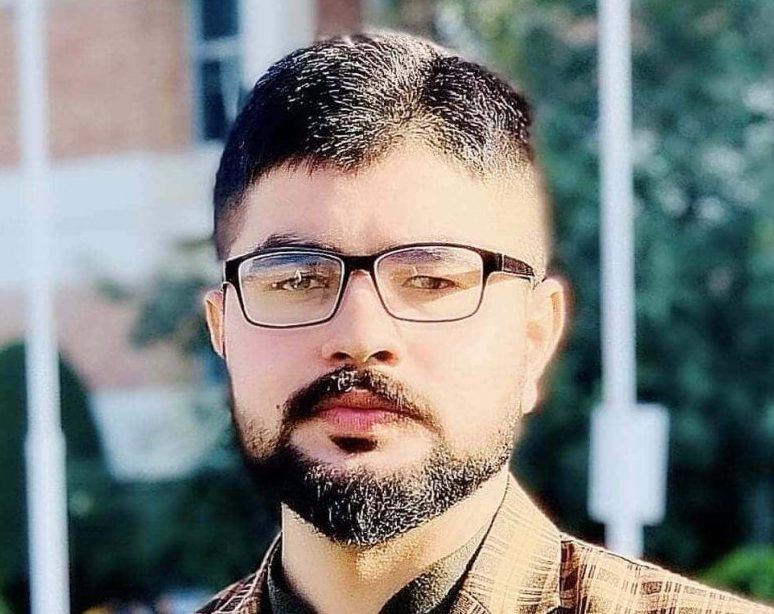









Recent Comments