You can connect external speakers to any monitor, whether it’s a computer monitor or a gaming monitor. Some monitors have built-in speakers, while others use standard computer speakers that may not sound great. You might feel compelled to hunt for better external speakers to boost the audio of music or gaming scenes in this situation.
What is the best way to connect a speaker to a monitor? There are several options, some of which are basic and uncomplicated, such as plugging speaker cords into the rear of the CPU audio port. Others may necessitate the acquisition of a few extra pieces of equipment and cables to complete the connection. Various speaker manufacturers and monitors will require different setups.
If you ask me the most straightforward way of how to connect speaker to monitor, We’ll tell you to use Bluetooth speakers. You’ll be able to get rid of the unsightly wires this way. Bluetooth speakers are extremely powerful and high-quality. There are other speakers developed expressly for use with a computer or monitor. You can also take a look at these.
Methods Of Connecting Speaker to Monitor:
Let’s look at the many options for attaching speakers to a monitor.
Directly Connect Speaker to Monitor
External speakers can be connected directly to the monitor, located on the back of the computer. As shown below, the most common connector is a 3.5mm cable.
Connect Speaker to Monitor Through Cables
Cables are the most frequent connecting speakers to a computer or monitor.
5mm cable:
Connecting external speakers to a monitor with a 3.5mm wire is a frequent practice. If your speaker has a 3.5mm audio port, simply plug one end of the speaker into the PC’s audio port. There are numerous colored ports on the rear of the CPU; green usually is for audio, but you can also check for Audio out.
A 3.5mm male to 2-port 3.5mm female Y splitter, such as the Syncwire Headphone Splitter, is recommended because you will most likely use two speakers. Connect the Y-3.5mm splitter’s male end to the display and the two 3.5mm ends to the left and right speakers’ 3.5mm female ports.
USB:
You can quickly connect independent speakers to your display or PC through USB with an inexpensive adapter. Connect the USB end of a Sabrent USB adaptor to the USB device. Then, using 3.5mm wires, attach the speakers to the audio port.
HDMI
This section will assist you with your DIY way of connecting speakers to a monitor through HDMI. HDMI connections are excellent for connecting speakers to monitors. This is because they can transmit audio and visual signals via a single link. You’ll need an HDMI cable if you have a laptop with built-in speakers and wish to transfer the screen from the computer to the monitor. Connect one end of the HDMI cable to the monitor and the other to the laptop or gaming console. If the monitor supports Aux ports, connect one end of the Aux cable to the external speakers and the other end to the monitor’s output jack.
The Amazon essentials Aux cable can be used. If you’re wondering how to connect speakers to a monitor without an audio jack, you’ve come to the right place. Use an HDMI audio extractor like the Audio Links if your monitor doesn’t have audio output ports. Connect the speakers to the Audio output L/R ports using an Aux cable. Then, using HDMI In, connect your laptop or monitor.
If you think you have many inputs but the device only supports one, you can utilize an HDMI switch. JBL speakers are used as an example of using an HDMI Audio Extractor.
Also Read: How To Unlock Dell Monitor? | Simple Guide!
Connect Speaker to Monitor Through Wireless
You might want to get audio output from your computer at times and to do so. You’ll need a speaker that supports wireless connections, such as a Bluetooth speaker. It’s considerably easier to connect speakers wirelessly than plug-in multiple audio cords. If your computer, PS4, or XBOX does not have this feature, you may simply purchase a USB to Bluetooth cable.
The main reason for purchasing a USB Bluetooth adapter is to make a seamless Bluetooth connection or quickly establish a wireless connection between your smartphone and a wireless speaker. These cables can be simply purchased from an online or offline retailer for a much lower price than you might expect.
Bluetooth speaker
It is the easiest method to connect the speaker to monitor. You can also invest in a nice wireless speaker to get high-quality audio for gaming or other activities such as viewing movies or listening to music. You will have a fantastic experience and appreciate the setup once you have a good set of wireless speakers. What is the best way to connect a Bluetooth speaker to a computer monitor?
By going to Settings>device on your monitor or PC, you can enable Bluetooth. Learn how to pair your Bluetooth speaker by consulting the user manual. From one model to the next, the method may differ slightly. After the monitor has finished searching for available devices, select the speaker’s name and model. From one model to the next, the method may differ slightly.
Connect Speaker to Monitor using bluetooth Adapter
Purchase a USB to Bluetooth adapter if your PC does not support Bluetooth. This allows you to connect gaming consoles to the monitor’s external speakers and listen to audio.
Multiple speaker connection
Check to see if your PC’s soundcard can handle additional speakers. Then, make sure that the colors and cables are in sync. Turn on your computer or monitor, as well as your speakers, once we’ve gone over each connection method. Then gradually increase the level, follow the pop-up instructions, and play a test song.
Different monitors and speaker connection
A monitor or a gaming monitor are both options. The connection scenario will be affected by the monitor’s ports. We’ll go over some of the greatest monitors and how they connect.
Also Read: How To Use Your Laptop As Monitor For Xbox One? | Simple Guide!
Connect Speaker to Dell monitor
Continue reading if you want to learn how to connect speakers to a Dell display. Connect the speakers with an HDMI cable. However, make sure the speakers are HDMI-compatible. Instead of a headphone jack, Dell monitors commonly include HDMI ports. Go to the desktop and then to the Sound option, which is located in the lower right corner of the screen. Then choose Speakers/Headphone from the drop-down menu.
Turn up the volume and listen to some music to get a feel for it. Furthermore, you will be able to connect home theatres and other speakers to your display with relative ease. And I feel this is another excellent response to the topic of whether one can get by with just a monitor and no external speakers.
Connecting Speaker to Gaming Monitors
BenQ and Asus make some of the most outstanding gaming displays. What’s the best way to hook up speakers to a gaming monitor? You can connect a gaming system, such as a PS4, to a monitor and connect speakers to the console. You will undoubtedly require a variety of cables. If your display supports HDMI, connect it with an HDMI cable to the console.
Connect the PS3 or other gaming console to one end of the AV cable, then utilize the white and red connectors for audio. Use an RCA female to 3.5mm male converter like the UGREEN 3.5mm Male to 2 RCA Female Stereo Audio Cable to connect the red and white ports. Then, if your speakers are compatible with 3.5mm cables, simply plug them in.
Conclusion
We have given you the best ways how to connect speaker to monitor You can connect your speakers to your computer in numerous ways, and you don’t connect speakers to your monitor; instead, you join an audio cable to your monitor, which runs through the back of the computer. External speakers can be used if the monitor does not have built-in speakers.


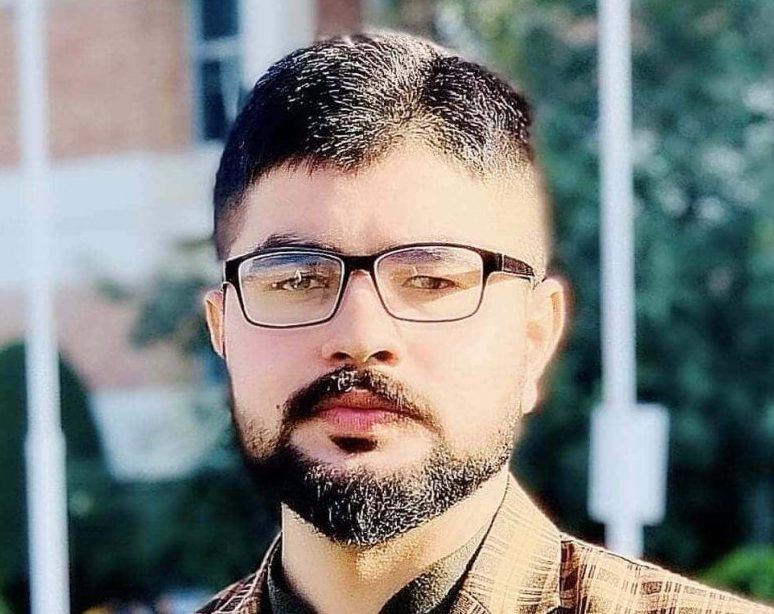









Recent Comments