Welcome to the Ultimate Buying Guide for the Best Vertical Monitor for Streaming. Vertical monitors are rapidly becoming the new benchmark for daily work, efficiency, and pleasure. The ability to manually rotate (or pivot) the display from a standard landscape position to a vertical portrait mode appeals to users of all levels.
At a Glance:
When gaming, streaming, or simply utilizing your screen for multiple things, selecting the best monitor for the job is critical. Despite vertical monitor arrangements being less frequent than horizontal monitor setups, they provide several advantages. We’re here to assist you in searching for the Best Vertical Monitor for Streaming.
To assist you in selecting the best vertical monitor for streaming, we’ve compiled a list of high and mid-range displays that will undoubtedly meet your needs. You can choose an alternative from the selection beneath if you wish to purchase a vertical monitor for additional purposes such as playing, producing, retouching, shooting, creativity, color correction, and more.
- Buying Guide
- Our Recommendations for Best Vertical Monitor For Streaming
- Dell UltraSharp U2414H 23.8” Inch Screen LED Monitor
- Dell UltraSharp 1909W LCD Monitor
- HP VH240a 23.8-Inch Full HD 1080p IPS LED Monitor
- ASUS VN279QL 27″ Full HD Monitor
- Samsung Business SE450 Series 23.6 inch Monitor
- Dell P2419H 24 Inch LED-Backlit Monitor
- ASUS ProArt Display PA248QV 24.1 Monitor
- ASUS 25″ 1440P Eye Care Monitor (PB258Q)
- BenQ PD2500Q 25 inch QHD 1440p IPS Monitor
- Dell Ultrasharp U2719DX 27-Inch Monitor
- Summary of 10 Best Vertical Monitor For Streaming
- Final Verdict
- Frequently Asked Questions
Buying Guide
Whatever the specifications of the monitor you are considering purchasing are, there are a few things to consider. We’ll go over some of the most significant factors to consider before choosing the best monitor for vertical use in this portion of the text on how to buy it.
So let’s get started straight away.
Use
The first thing to think about is the intended use. What are your plans with your monitor? How many hours a day will you be staring at a computer screen?
A vertically positioned display can assist anyone, whether a gamer who enjoys streaming their games online, a computer programmer, or a translator. There are various advantages, particularly for text-based programs. When the display is positioned vertically, the height allows for more lines of text to be visible at once, eliminating the need to scroll every few lines.
You won’t have to pause and scroll to read some of the “older” messages if you use a vertical monitor to keep up with your Twitch chat messages because more of them will be displayed simultaneously. That being said, if you plan on using this monitor for coding, text applications, or chatting, you should go ahead and buy one.
On the other hand, if you’re searching for a monitor to use as your primary display (i.e., for playing games or watching movies), a horizontal setup would be preferable.
Filters and Flickers
Because most vertical displays are beneficial for those who work on significant volumes of text for extended periods whether coding, translating, or conversing – the image you get must be solid and flicker-free.
Your eyes become strained after a while. If your monitor twitches or flickers, or if the letters appear to be moving, blurred, or have a shadow, it can make your eyes tired faster and cause many problems if you’ve already been working for hours.
The blue-light filter is another something to think about. According to scientific evidence, blue light causes eye strain and has a destructive impact on your brain. It tricks your brain into thinking it’s still daytime – especially if you’re looking at the blue light screen just before going to bed. And, let’s face it, this happens more frequently than you’d want to acknowledge.
It is critical that the monitor you are using has a blue-light filter and is constructed with flicker-free technology to alleviate eye irritation and allow your brain to recharge.
Size
Remember why we need a vertical monitor in the first place: to reduce the amount of time we spend moving our necks from side to side. When you’re reading, it’s not natural. To avoid this, we turn the monitor vertically and read the text with just our eyes — it’s honest and efficient.
So, what would a 32-inch monitor look like if it was rotated vertically? Not a whole lot. The benefit of a vertical monitor would be lost if we just moved our heads up and down instead of left to right. A vertical monitor should be 24 inches or less but not larger than 27 inches.
Resolution
When it comes to resolution, we consider the monitor’s size and intended use. A vertical monitor with a resolution higher than 16:9 is unnecessary because the video quality at that level is already excellent.
And since you’ll most likely be using it for text, you won’t need a higher resolution, to begin with. Because a higher resolution monitor isn’t necessary, there’s no need to spend more money on a monitor with better specs, which are usually more expensive.
Our Recommendations for Best Vertical Monitor For Streaming
| Award | Design | Monitors | Retailer |
|---|---|---|---|
| Best Staff Picked Monitor for Streaming | Best Pick  | Check Price | |
| Best Staff Picked Monitor for Streaming | Staff Pick  | Check Price | |
| Best Budget-Friendly Monitor for Streaming | Budget Pick  | Check Price | |
| Best Value Monitor for Streaming |  | Check Price | |
| Best Amazing Performance Monitor for Streaming |  | Check Price | |
| Best Eye Comfort View Monitor for Streaming |  | Check Price | |
| Best Ultra Slim Size Monitor for Streaming |  | Check Price | |
| Best Wide Viewing Angle Monitor for Streaming |  | Check Price | |
| Best Animations Monitor for Streaming |  | Check Price | |
| Best Vibrant Colors Monitor for Streaming |  | Check Price |
Dell UltraSharp U2414H 23.8” Inch Screen LED Monitor
Best Pick
Dell is one of the world’s foremost IT corporations, founded and headquartered in the United States. It sells various technological items, many of which have received positive feedback. Strong performance and high product quality are well–known.
This Dell UltraSharp U2414H display is the most costly dual monitor on this list, but it has excellent reviews. It appears to be worth the money, based on the reviews. If you like photography, gaming, or streaming, and you’re utilizing text-based apps like those for translating, chatting or creating codes, this is the monitor for you.
Because of its lower bezels, it can be used in a multi-screen arrangement nearly flawlessly. It is the most costly item on the list, but reviews indicate that it is well worth the money. This monitor is well-designed and constructed of high-quality materials that are both durable and environmentally friendly.
It is 25% recycled plastic and is free of PVC, arsenic, and mercury. It comes with an ergonomic stand that enables horizontal and vertical viewing angle adjustments. When the monitor is not in use, it contains a PowerNap feature that turns it off or dims the brightness. The FHD resolution ensures a clear, crisp, and detailed image from every angle. The anti-glare technology will make your experience more pleasant when using it.
Pros
- Premium Quality
- Durable
- Excellent quality panel
- Excellent colors and RGB
Cons
- Expensive
Dell UltraSharp 1909W LCD Monitor
Staff Pick
Dell’s UltraSharp 1909W is one of the most incredible vertical monitors available. It has a 19-inch screen with a maximum resolution of 1440 by 900 pixels and a 16:10 aspect ratio. It’s a TFT active matrix LCD with a TFT active matrix panel. It also includes a built-in USB hub, making it an extremely versatile computer setup.
The refresh rate on this monitor is 75 Hz, which is more than many of the other options on our list but still low for gaming requirements. It has a response time of 5 milliseconds, which isn’t optimal for gaming. Because it lacks any form of Syncing capabilities, if you choose to game on this monitor, you may experience visual tearing or stuttering.
This monitor does not come with internal speakers, so you’ll have to find another way to meet your audio needs. Because it lacks any form of Syncing capabilities, if you choose to game on this monitor, you may experience visual tearing or stuttering. This monitor has an unusual aspect ratio, which may cause issues with apps that don’t support the 16:10 format.
This monitor does not come with internal speakers, so you’ll have to find another way to meet your audio needs. The connecting choices offered to this monitor aren’t ideal. It uses DVI or VGA, which aren’t supported by many modern devices.
You could use an HDMI converter to connect this monitor to a device that does not have a DVI or VGA interface, but this is a disadvantage of utilizing this monitor in either case. It is the best budget vertical monitor for streaming.
Pros
- Low-cost gaming specs
- ESA compatible
- Monitor stand that can be adjusted.
- Display in high quality.
- USB ports are available.
Cons
- Poor aspect ratio
HP VH240a 23.8-Inch Full HD 1080p IPS LED Monitor
Budget Pick
The HP VH240a is currently another best-selling monitor on Amazon. It’s simple to see why given everything it has going for it. Minimal bezels, a Full HD screen, built-in speakers, VESA mounting, great adjustability, modern style, and economical pricing are all features of this monitor.
HP is a multinational information technology business established in California, specializing in hardware and software development. It was established in 1939. It was the world’s leading PC manufacturer from 2007 to 2013.
It is one of the few well-known firms in the industry. Another vertical dual monitor that’s perfect if you’re on a budget and need second gaming or streaming monitor to keep up with your chats or if you do a lot of text-based work (writing, coding, etc.).
It is suitable for multi-monitor setups due to its small bezels. If you have other devices, you may easily link them to them. The IPS display, which eliminates glare, is the key feature of this low-cost HP monitor. It’s a 16:9 monitor with a 5ms response time compatible with streaming services.
It has HDMI and VGA connectors for connecting to other devices. It offers 72 percent sRGB coverage and solid colors. It includes built-in speakers and can be adjusted for height and tilt ergonomically.
A 178° viewing angle is available. Because it is VESA compatible, you may mount it on the wall and set it up for vertical viewing. The specifications of this monitor are enough for gaming and online streaming across a wide range of platforms.
Pros
- Robust
- Vesa Compatible
- Worth every penny
- Thin bezels
Cons
- Weak speakers
ASUS VN279QL 27″ Full HD Monitor

Asus, a leading gaming equipment manufacturer, was founded over three decades ago to change the PC market. Among gamers and those who use their technological items, their product is highly regarded. If you aren’t on a budget, you can acquire an excellent monitor by purchasing this one.
It’s best used as second gaming and streaming monitor due to its size, narrow bezels, and other characteristics. It can be adjusted vertically, making it ideal for editing, scripting, and coding. The image quality is also excellent, which appeals to graphic designers. It is the best budget vertical monitor for streaming.
If you know how to modify sharpness and brightness, this could be a good option if you’re willing to spend a little more and do some work yourself. The image is clear and won’t irritate your eyes.
This monitor has a sleek and attractive appearance that is also reasonably robust. It has VESA mounting compatibility and is ergonomic, meaning you can tilt, pivot, and swivel it to get the optimal viewing angle. It can also be adjusted in height.
The bezels are skinny, measuring only 0.8mm, making them ideal for multi-monitor setups. You can effortlessly connect your smartphone to it using MHL. The monitor has a high enough resolution for gaming (less demanding games – refresh rate is 60Hz) and streaming, as well as viewing movies.
Pros
- Slim bezels
- VESA-compatible and ergonomic
- Excellent value for money
- high-quality materials
- Cables are included.
Cons
- Bright display which can be bothering
Samsung Business SE450 Series 23.6 inch Monitor

This Samsung vertical monitor has a low-glare TN panel with MagicAngle technology, making it a perfect choice for health-conscious people who want to prevent tired eyes and necks during lengthy workdays at all costs.
The screen of this best vertical monitor is impressive, starting with a full HD 1920 x 1080 resolution for a vibrant color palette. An anti-reflection TN panel, eye/saver/flicker-free technology, and MagicAngle technology all work together to alleviate eye strain and operate well in bright environments.
A plus is a 178° IPS wide-viewing-angle display that accurately displays colors for most seated situations. We like how this Samsung vertical monitor comes with a fully adjustable stand that allows for a lot of swivels, tilt, and height adjustments.
There are plenty of connectivity possibilities with a single VGA port, a DVI port, and a Display Port. Our main criticism is that this monitor lacks built-in speakers and an HDMI connection for connecting to other devices.
Superior Ergonomics And Eco-Friendly Features Come With This 3.6-Inch Desktop Business Monitor It’s made of 30% recycled plastic and uses less than 0.005 watts in standby mode and actual 0 watts in an off way.
Pros
- HD resolution and a sharp palette
- Design with a near-zero bezel
- Reduce eye strain with eye flicker and Flicker-free technology.
Cons
- No camera
- No built-in speakers
Dell P2419H 24 Inch LED-Backlit Monitor

With its features, the Dell P2419H is one of the top portrait monitors in the budget monitor segment. On the front, the monitor includes a three-sided bezel-free screen that provides viewers with an uninterrupted viewing experience.
Furthermore, customers will like the Dell P2419H’s abundance of connectivity ports. Dell nailed it with the bezel-less frame and completely adjustable stand that allows you to rotate, tilt, swivel, and alter the height of your display.
Users who want to use several vertical monitors can do so with ease because of the monitor’s narrow frame. The stand has a compact footprint so that it won’t take up much room on your desk.
It has a flash of light-emitting functionality to simplify your eyes. You can also customize the monitor screen to your requirements. This quality Dell monitor comes with Dell Showcase Management software for multitasking convenience.
The IPS technology allows you to see vibrant, true-to-life colors from every angle of your display. This Dell P2419H monitor has a maximum screen resolution of 1080p and a 60-hertz refresh rate for vivid color pictures. This monitor also has a power cable, HDMI connectors, a Screen port, VGA, USB Downstream ports, USB Upstream ports, and all necessary cords to power the screen.
However, given the monitor’s 60Hz refresh rate, we doubt that gamer aficionados would choose this one. With 72 percent NTSC, the monitor isn’t the best in terms of color reproduction and accuracy, but it should be enough for the majority of customers. To achieve the best results, some color calibration may be required first.
Pros
- Amazing Display
- Delicate Bezels
- Safe For Eyes
- Variety Of Connectivity Options
Cons
- No AMD Free Sync
- No Speakers
ASUS ProArt Display PA248QV 24.1 Monitor

The ASUS ProArt PA248QV is a premium spinning monitor designed for photography and graphic design activities that demand color fidelity. The PA248QV is professionally adjusted to give an outstanding Delta e2 value for enhanced color reproduction, offering it one of the most color-accurate 1080p vertical displays for video creation on the market.
The main feature of the ASUS VA248QV is its outstanding color-accurate 24.1′′ IPS screen on the front, which is surrounded by a thin framed cabinet. The screen’s bezel-free layout makes it a powerful competitor for a series of multiple monitor configurations. Furthermore, as previously stated, the display is factory calibrated to offer a Delta e2 value for accurate colors. It Is the best HD vertical monitor for streaming.
Moreover, the display impresses affordable customers with 100 percent sRGB representation and a slew of useful features like real-size image previewing and rapid color gamut modification options. The ASUS VA248QV is a relatively plain-looking monitor in style and appearance. To increase accessibility, the controls are positioned on the front.
Additionally, designers of infographics and long posters will welcome the infinitely changeable stand, which has a pivot feature for vertical positioning and enough horizontal space. In regards to inputs, the display has USB, DisplayPort, HDMI, and Sound Out connectors, making it a full bundle in terms of connectivity.
Pros
- Efficiency in Solid Colors
- Budget-Friendly Pricing
- Design that is simple and elegant
- Connectivity Possibilities galore
Cons
- None
ASUS 25″ 1440P Eye Care Monitor (PB258Q)

Whenever you contemplate the ASUS VN279QL’s cheap cost, the capabilities it offers may astound most purchasers. It’s confirmation that ASUS is working hard to give customers the most bang for their buck. The bezels are extremely thin on all four sides, which is ideal for multi-monitor setups.
The 27-inch screen is on the bigger end of a still-common size range, allowing you to work with a huge viewing surface without compromising too much desk space. The frame rate and fast response are more than adequate for any game to deliver a smooth view. The buttons for controlling monitor settings such as brightness, contrast, and others are located on the front of the monitor.
In addition, the monitor comes with a completely functioning stand with pivot, height, tilt, and swivel settings for a variety of viewing angles. Furthermore, programmers and creative professionals will appreciate the monitor’s vertical position. Having 100 percent sRGB representation, the monitor works incredibly well in regard to presentation.
For those who aren’t aware, the ASUS PB258Q’s panel is made by LG, so you can anticipate color-rich pictures with wide viewing angles, just like other LG monitors. The display can provide up to 350 nits of brightness, which would be sufficient just to comprehend the texts in direct sunlight. Aside from that, the monitor is great for individuals who enjoy combining work and play, since the 5ms reaction time and 75Hz refresh rate easily accommodate most gaming titles.
Pros
- Pixel density: 1440p
- The design is simple and without frames.
- The colors and viewing angles are excellent.
Cons
- No USB Ports
BenQ PD2500Q 25 inch QHD 1440p IPS Monitor

The BenQ PD2500Q has a 25-inch screen with a maximum resolution of 2560 x 1440 pixels, provides 100 percent color accuracy in an independent industrial plant matched to 100 percent sRGB and Rec 709 standards, and is Technicolor shading certified for precise color fidelity.
In addition, you can modify your color accuracy and brightness settings for comfortable working in dark areas with the BenQ monitor’s edge-to-edge super duper bezel features to maximize your desk space and increase your productivity.
Moving forward, the BenQ 25-inch Monitor has a USB 3.1 Gen 1 (DisplayPort) output for connecting your laptop to your monitor and working with it. You can modify its height to your desires, which includes moving it around 150mm, tilting it 90 degrees, or pivoting it 20 degrees. The spinning monitor’s key feature is its super-color-accurate screen.
Designers and photographers need to be able to see real colors on the screen, which the BenQ PD2500Q provides with its factory-calibrated display by pros. The same LG-made IPS panel that we saw on the ASUS PB258Q is hidden beneath the frameless cabinet. Aside from that, the monitor has a number of designer-friendly capabilities, including Dark-room, CAD/CAM, and Animation modes.
As previously stated, the BenQ PD displays are factory calibrated to provide perfect Delta-E and Gamma performances for the most accurate representation of creative programming. The monitor’s appearance is as excellent as it gets in terms of minimalism and cleanliness.
The stand is one of the best vertical monitors for creative professionals because it has a small footprint and is fully adjustable. In terms of inputs, the monitor is fully equipped with all of the ports that you’ll need in your day-to-day design work.
Pros
- HD Resolution
- Budget-Friendly
- Variety Of Colors
- Wide View Angle
Cons
- Poor Speaker Quality
Dell Ultrasharp U2719DX 27-Inch Monitor

The Dell Ultrasharp is a spending plan monitor with a 27-inch screen that delivers a vibrant and huge viewing experience thanks to its 2560 x 1440px resolution and 60 Hertz frame rate. The RGB Covering of this Ultra-sharp Monitor production factory was set to the accuracy of delta-e under 2 for precise hues right out of the box. Aside from nearly 100 percent Rec709 and 85 percent DCI-P3 coloring space incorporation, video designs will have continuous live tones.
You will be able to see bright colors from every aspect of your monitor thanks to IPS Technology. For long hours of relaxation, you can tilt, rotate, and swivel your monitor screen that according to your requirements.
Furthermore, it gives you extra area to keep your workstation connections and cords hidden behind the monitor for a neat and tidy appearance. The Dell Monitor has a blue light function that helps to protect your eyes from strain and fatigue, allowing you to work more comfortably and efficiently.
You may arrange everything on your screen exactly with the help of Dell Managing Software. Additionally, the design features a fully flexible stand with a big footprint and a slot for cable routing. The Dell U2720Q’s display is a 4K IPS panel that provides great crispness and lifelike pictures. It is the best 4k vertical monitor for streaming.
It has good picture quality, which is enhanced with HDR support, albeit there isn’t much of a benefit because most of the video we encounter isn’t HDR-ready. Apart from that, the monitor provides decent dark-room performances and black regularity, however, the black in darkroom settings seems grey.
Pros
- Available at less price
- Resolution: 4K
- The colors and viewing angles are excellent.
- Stand that is simple to modify
Cons
- Some game features are not present
Summary of 10 Best Vertical Monitor For Streaming
| Award | Design | Monitors | Retailer |
|---|---|---|---|
| Best Staff Picked Monitor for Streaming | Best Pick  | Check Price | |
| Best Staff Picked Monitor for Streaming | Staff Pick  | Check Price | |
| Best Budget-Friendly Monitor for Streaming | Budget Pick  | Check Price | |
| Best Value Monitor for Streaming |  | Check Price | |
| Best Amazing Performance Monitor for Streaming |  | Check Price | |
| Best Eye Comfort View Monitor for Streaming |  | Check Price | |
| Best Ultra Slim Size Monitor for Streaming |  | Check Price | |
| Best Wide Viewing Angle Monitor for Streaming |  | Check Price | |
| Best Animations Monitor for Streaming |  | Check Price | |
| Best Vibrant Colors Monitor for Streaming |  | Check Price |
Final Verdict
Which is the Best vertical monitor for streaming is entirely dependent on your personal preferences and how you intend to utilize it. The HP VH240a is our winner on this list, based on extensive reviews and a combination of features, affordability, and popular use of vertical displays. We hope we were able to assist you in some way by guiding you in the proper direction. If you’re still having trouble deciding, keep an eye on these three.
Dell UltraSharp U2414H 23.8” Inch Screen LED Monitor-Top Pick
This is the finest option for individuals who want their monitor to be perfect in every way.
Dell UltraSharp 1909W – LCD – Staff Pick
This is our staff selection for anyone looking for a broad field of view and good performance.
ASUS VN279QL 27″ Full HD– Budget Friendly
This selection is for individuals who only manage everything up to and including their money bag.
Hopefully, our information will assist you in locating the ideal monitor for your needs. Share it with your friends so that they can obtain their own amazing monitors for streaming. It may have been a pleasure to read.
Frequently Asked Questions
Why vertical monitors are important?
A vertical monitor aids vision as well. It makes concentrating on a particular screen area and keeps one focused. Long lines can be read without the need for the writer or reader to move their eyes considerably. On the other hand, Coders can read more extended codes without shifting their focus as much.
How to make your monitor vertical?
1: Confirm that your monitor supports portrait mode. Click here for additional information on that.
2: Make your monitor vertical by rotating it 90 degrees clockwise.
3: After the monitor has been turned 90 degrees, go to your desktop, computer, or laptop and right-click on the display settings option.4: Select which monitor you’re using by clicking identify.
How to make your monitor vertical?
A large number indicates which screen you are working from on both screens.5: Select Portrait from the Orientation drop-down menu (just below Resolution).
How to set up a vertical monitor?
The monitor must be purchased first. You should buy one with a high-resolution (1080p or above) and big screen area for the task at hand, as this will assure more superb quality when multitasking on your computer.
If you want a better viewing experience, get one with a resolution of at least 1080p. The next step is to find an arm stand or monitor mount that can hold your displays and either attach to the desk (like this) or sit on top of it.
Instead of placing the two monitors on the desk next to each other, the arms stand lets you set them side by side. You’ll need a few tools and some hardware for your setup once you’ve found your monitor stand or mount. You’ll need something like this to connect VESA mounts to monitors, as well as screws and springs to secure the shelf to the wall.
After you’ve bought everything, it’s time to put it all together! On a conventional workstation, you’ll want to measure how far apart your monitors are and how high they should be off the ground – usually about eye level or just below. After that, drill holes on the rear of the monitor mount and install it on the wall.
You may either use screws (like these), extra VESA mounts to link the two screens, or buy an articulating arm that allows you to adjust the monitors up and down as well as side to side.

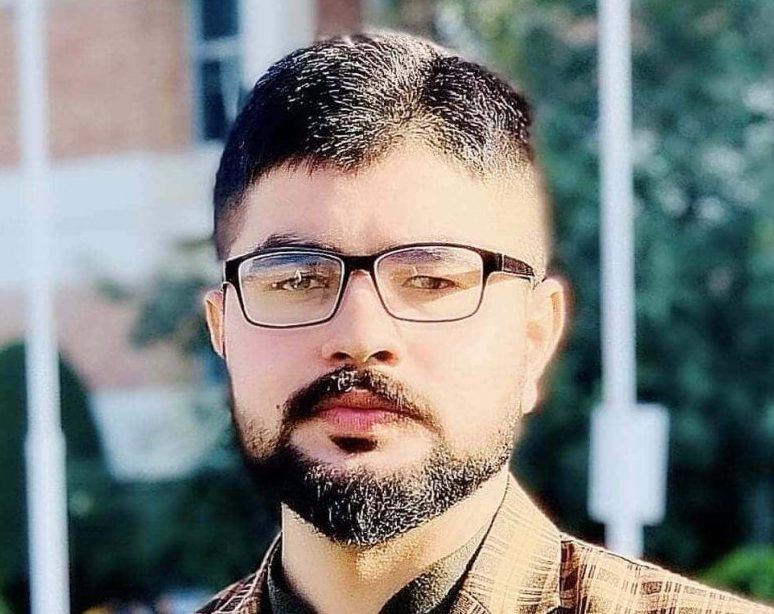


















Recent Comments