People usually connect their Xboxes to their televisions, but what if you don’t have a television or want to use your Xbox away from home? In this instance, you have the option of attempting to set up television or using your laptop as a monitor for your Xbox.
Technology has improved to the point that your laptop may be utilized in various innovative ways that the average person would never consider, such as a monitor for your Xbox. Fortunately, using your laptop as a monitor for your Xbox is a simple operation.
Casual and competitive gamers typically prefer to play on a large LCD or TV screen, but the Xbox One includes a feature that allows you to utilize a laptop as a display for Xbox. So, either your TV is occupied by friends and family, you need a replacement, or you only want your Xbox and a laptop display.
How to use Your Laptop as Monitor for Xbox One
In the 1970s, the first video gaming consoles were built as devices with a fixed location, hooked up to the television. For example, PlayStation — the name says it all: PlayStation. Playing video games on the PlayStation was a family affair; we’d all get together in front of the television and have a good time.
A video gaming console sends audio and visual image impulses to a display, and one or more users can use a controller to play the game. Television is no longer the only means of visual display. All of our PCs, tablets, and laptops can be used as a monitor for your Xbox One.
If you don’t have access to a television or need to travel and want to bring your console with you, load your laptop and Xbox into a bag and take it with you. It’s convenient and transportable. Laptops are a popular choice because their screens are larger than tablets’, and they meet the minimum hardware requirements for flawless game streaming.
Tablets, which fall in between phones and computers, lack the necessary power to handle a high-quality game stream from your Xbox. A PC’s key feature is a stationary workstation, which isn’t ideal when you have to travel.
Also Read: Why Does My Monitor Keeps Going To Sleep?
Different Ways:
The Xbox, like many other game consoles, is generally used to display images on televisions. However, other approaches will provide you with the same results.
Connecting the Xbox to the laptop provides convenience, portability, and ease of use. I’ve listed HDMI and Wi-Fi as alternatives for connecting the Xbox and laptop below, along with step-by-step directions on how to set it up so you can keep playing.
HDMI:
HDMI is a video and audio standard that allows video and audio to be transmitted via a cable from one device to another. There are certain things to keep in mind while connecting your Xbox to your laptop via HDMI. The distinction between HDMI input and HDMI output is important to understand. In simple terms, the HDMI Output sends video and audio, which the HDMI Input receives. For the Xbox to show the game on the laptop, you must connect its HDMI output to the laptop’s HDMI input. Check to see if your laptop has an HDMI connector, then follow the steps below to get it set up.
Your laptop must have an HDMI input to connect your No items found to a laptop screen. The problem with many laptops is that while they feature an HDMI port, it is usually an HDMI output. In simple terms, this implies that your laptop can send an image to an external monitor through HDMI, but no picture signal can be sent from the outside to the laptop screen; an HDMI input is required.
The connection is usually stable, and the game experience is excellent. However, there is a snag. Your laptop must have an HDMI input port to connect both devices correctly. Turn on your Xbox One by connecting it to a power source. Connect one end of the HDMI cable to your console’s output port and the other to your laptop’s HDMI input port.
Then, to receive the stream, you must enter your laptop’s display settings and make the necessary adjustments. This is switched on by default on the vast majority of computers. Then go to your Xbox’s system settings and adjust the resolution.
Also Read: How Far You Can Go With Ankle Monitor?
Use of A Wireless Connection:
When you don’t have access to an HDMI cable or your laptop doesn’t have the right connector, Wi-Fi is the next best thing. The Xbox and the laptop must be linked to the same Wi-Fi network for this method to work. It’s preferable to utilize your laptop’s network connection to connect to your modem. You should go to your laptop’s sharing page and update your settings to allow other network users to connect using your laptop’s Wi-Fi connection.
To begin with, go to the Microsoft Store and download the Xbox app. You’ll need to use the same Xbox account credentials you used on the console to log in. Go to Settings, then Preferences on your Xbox’s main menu screen. You must select “Allow game streaming to other devices” under the “Allow game streaming to other devices” box.
Return to the program on your laptop and look for the connection symbol, which is just above the Settings icon on the left sidebar of the dashboard.
You’ll see a list of devices you can connect to your laptop. Select the Xbox device by clicking on it. After you’ve connected your devices, search for the “Stream” icon next to Test streaming and more.
You’ll be prompted to connect the controller, after which you’ll be prompted to click “Continue,” and you’ll be good to go. For this strategy to work, the laptop and Xbox must be within range of one another.
If you want everything to work properly and without lag, you’ll need a reliable and fast internet connection. Don’t worry if you have a bad Internet connection; there is a way to fix it! Choose an Ethernet cable connection instead of a wireless connection. It will strengthen and stabilize your connection, allowing you to avoid reducing the quality of your broadcast.
Conclusion:
Connecting your Xbox One to your laptop has proven a viable option, allowing you to utilize your console even when the television is turned off. As previously said, the two techniques for connecting your laptop and Xbox are quick and simple to implement. The wireless method may be an option for people who do not have a laptop with an HDMI input connector.
Laptops are usually more accessible to gamers than LCD screens or televisions. Using a laptop as a monitor for Xbox is the best option compared to purchasing a separate display screen, which can be costly. As previously said, the most common and simple solutions can help you improve your gaming experience without jeopardizing your comfort or causing undue inconvenience. This form of gaming setup, on the other hand, is both space-saving and transportable. However, keep in mind that the quality of the connection is greatly dependent on the cable and Internet connection.

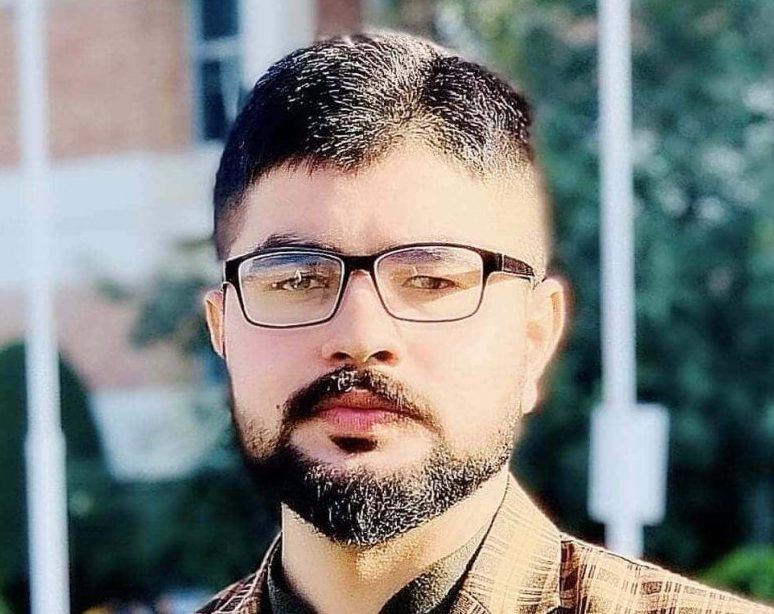









Recent Comments