A mounted monitor may make your setup – whether it’s for gaming or work – a lot more user-friendly. The disadvantage is that monitors have not traditionally been intended for wall mounting. Of course, mountable monitors are available these days, and not everyone can afford a whole new monitor if their present one is still operating correctly. To mount a screen, whether it’s a TV or a monitor, you’ll often need a VESA hole on the screen. You’ll require several of these.
This is where the mounting kit attaches to the wall to keep it in place. The Video Electronics Standards Agency decides on VESA holes. This is the origin of the acronym. The VESA is a consortium of over 300 firms that have banded together to create industry-specific standards to keep people, specifically their industry’s consumers, safe. VESA holes are determined by the type of mounting kit required to ensure that the screen may be installed safely.
The VESA holes on the back of many vintage monitors and televisions are missing. This can make installing them a little more complicated. This may lead you to believe that you will never be able to mount your old, dependable monitor. Similarly, even some contemporary displays, such as Apple’s, aren’t known for their VESA compatibility. Without the luxury of a mounted screen, you may feel destined for a life of gaming, working, and viewing. Think again. Just because your monitor lacks the essential VESA holes doesn’t mean you’re doomed to a life without a mounted monitor.
You may install your monitor using a variety of methods. In this post, we’ll look at a few of these techniques and explain all about How to Mount a Monitor Without Holes.
Methods of mounting a monitor without holes
Check whether your monitor has VESA holes at the back before mounting it to the wall. We emphasize this because some manufacturers do include fixes, but they are well hidden. Make careful to look for VESA holes to see if it requires an adapter or other device or if it can be mounted using the ways we’ll show you.
Adapters direct from the monitors’ manufacturer
Some manufacturers, like Apple, do not provide VESA-certified screens, which means they cannot be installed. They do, however, sell appropriate monitor mounting adapters that allow their gadgets to be mounted safely. These are what are known as “aftermarket” VESA mounts. This implies they comply with VESA requirements but must be purchased separately.
These adapters are commonly found in the form of plates that may be mounted to the back of your display. These are usually pre-attached to your monitor and come with instructions on how to mount it to your wall. Depending on the model of the monitor you buy, this plate may need to be screwed into place. After that, there will be attachments on the plate that will allow you to attach them to a mounting kit for your wall or a stand if desired.
Free-standing monitor mounts are also available, permitting you to have an optimal setup without having to install a mounting kit on your wall. If you live in a rented apartment or business, this can be a good option.
Adapter clips
A clip mounting kit is another attractive option for securing your monitor if it lacks VESA holes on the back. This method is less invasive than the previous way because it does not require you to screw anything into the back of your display, which may be a turnoff for some. These kits are widely available from internet shops. The type you want will depend on the size of your monitor; however, many of them are adjustable and can accommodate a variety of screen sizes.
This type of mounting kit usually has four ‘arms’ that clip onto different parts of your display and stretch out to evenly distribute the weight of your monitor. The arms extend slightly beyond the monitor’s boundaries, allowing you to see them around the screen’s edge. Then, using a mounting kit and bracket, you may attach it to the wall. There are also adaptor clips available that allow for variable mobility.
Although this may not be to everyone’s taste, all of the ones we’ve found are always subtle. It’s an excellent option for anyone apprehensive of screwing items into their monitor. They are frequently suitable for people looking for a more ergonomic set-up on a budget due to their compatibility with most monitors and their low pricing.
Use Glue or Sellotape
This is one of the cheapest ways How to Mount a Monitor Without Holes. Okay, so this one isn’t going to be the ideal option for everyone. But let’s have a look at it anyway, shall we? It might be easier for you if you use paint. You may lessen the impact by using high-quality glue, and if you use semi-gloss or glossy paint, there will be very little damage to your wall. However, some of it may come off if you remove the monitor.
If you’re willing to risk it, acquire a glue gun and some decent glue and start working on a project! If you wish to apply sellotape on your walls, make sure they are clean and dry first. Moisture will prevent you from putting anything on the wall since it will not stick. To ensure that the surface is not humid, use a hairdryer. The tape should now adhere properly.
If you decide to remove it one day, you’ll need to use a knife, and there’s a good chance the sellotape will come off with your wallpapers or paint. Both solutions may be viable, but keep in mind that we’re talking about monitors. This solution may be feasible if it is small and light, but let us accept that the odds are not our favor if we talk about long-term solutions.
Also Read: How to Use Second Monitor While Gaming? | 2 Simple Methods!
Detecting About Monitor can be Mounted Or Not.
Computer monitor mounting is growing more popular since it frees up desk space and allows you to effortlessly alter your viewing angle and experience for comfort, ergonomics, and efficiency. A computer monitor mount could be ideal for you if you’re trying to organize a small office space or simply want more flexibility from your screen.
While mounts are simple to use and install, not every display can be mounted (at least not without some assistance). Knowing how to detect if a monitor can be mounted can be difficult for the uninitiated. Here’s some information to assist you in figuring out if you have a computer display that can be mounted.
Understanding VESA Standards
The Video Electronics Standards Association (VESA) creates the standards for mounting computer monitors, televisions, and other flat panel displays on walls or stands. VESA compliant televisions and screens have four holes on their backs. This pattern is typically measured horizontally and vertically using mounting holes drilled directly into the monitor’s steel frame.
The VESA display mounting standards establish:
- The back of the monitor’s hole pattern
- The size of the screws required to secure the monitor to the mount
- The maximum weight that the mount can support
- The screen size and dimensions of the monitor you intend to mount are the significant determinants.
Is Your Computer Monitor VESA Compliant?
VESA compatibility is built into the majority of current flat-panel monitors and televisions. Simply examine the back of your computer display to see if it meets VESA requirements. If it does, the back of your presentation should have the regular four-hole screw pattern. The most typical screw hole layout is 75 x 75 mm or 100 x 100 mm, with larger monitors using a 200 x 100 mm pattern.
These holes are hidden on specific monitors, especially those that come with their stands or mounts. Remove the associated mount or back panel as directed in the user handbook. You can also consult the user instructions for your monitor, which should include information on VESA support.
Also Read: All About the Razer Keyboards, Gaming Mode, Cleaning, Light Colors!
Choosing the Right Mount
Whether your monitor is functional or necessitates an adapter, ensure you select the appropriate mount for your requirements. To avoid damage to your monitor, pay attention to the screen size and weight ratings for your chosen mount. It’s vital to be aware of the many types of mounts accessible and their specs.
While working at your computer, monitor mounting is one of the most effective ways to save space and provide ergonomic benefits. Freestanding mounts are the most cost-effective alternative, allowing you to adjust your screen’s height, angle, and rotation without having to use clamps or cut holes in your desk. Whether you have a single monitor or numerous monitors, you should start looking for the amount as soon as possible.
Conclusion
All of the options provided will undoubtedly assist you in determining the best approach How to Mount a Monitor Without Holes. However, there is one thing you should never forget: your safety should always come first. So there you have it! It is effortless to install a monitor on the wall without drilling any holes. All you have to do now is select the appropriate VESA adapter kit and follow the instructions. There’s no need to ruin your monitor by drilling holes in it or buying a new one.


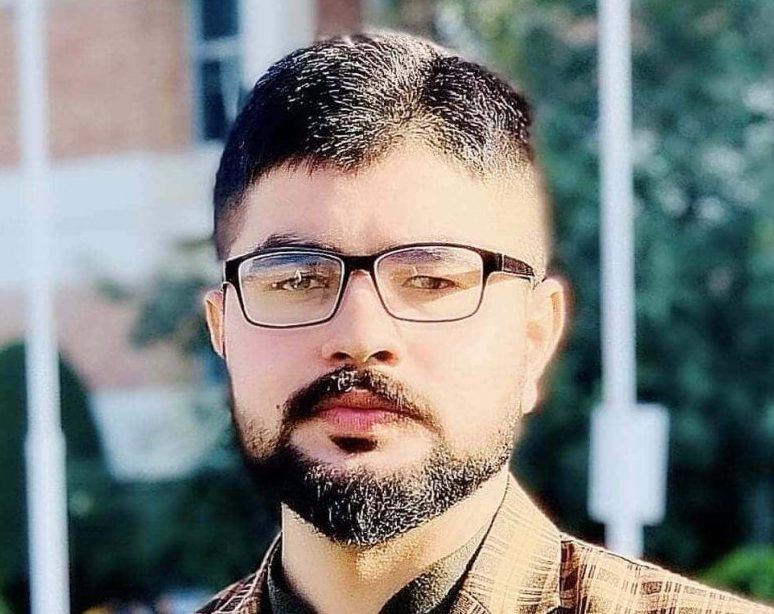









Recent Comments